View a Project
After completion of the Create Project wizard in the previous section, you should see a new empty project page.

To understand the different project views, expand the left navigation section by clicking on the double right angle icon at the lower left of the page.
![]()
You should now see the following:
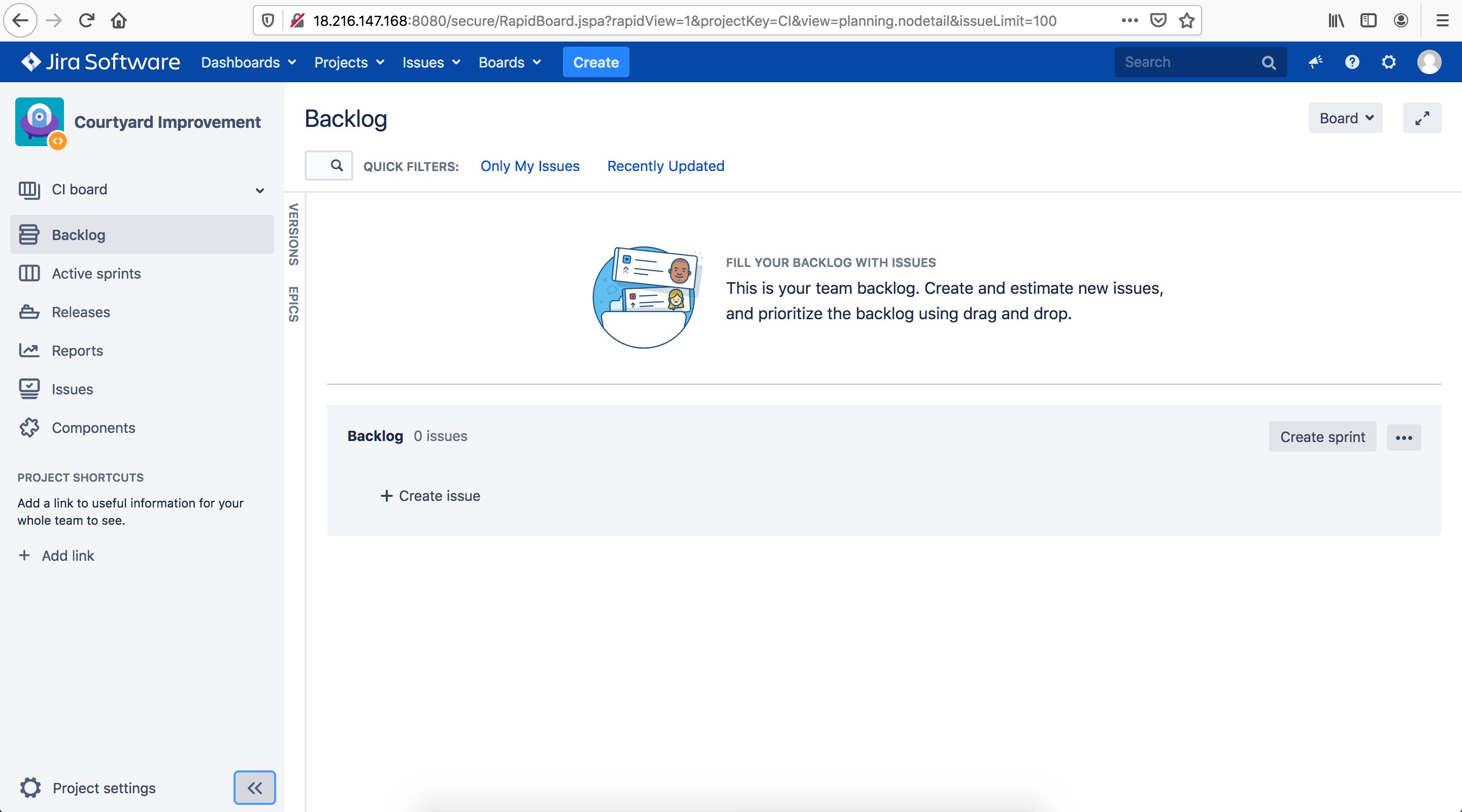
You will notice that the current view is the Backlog view. This is the primary view from which you will manage the backlog of work to be done in the project, including the allocation of the work into time increments called “sprints”. Other views from the left navigation that you will encounter in this workshop include Active Sprints and Reports. We’ll come back to those views later since for now they will be just as empty as the current backlog view.
In the future, if you have multiple projects, you can find your way to a specific project by selecting the project from the Projects menu in the top menu bar.

Next up, let’s start defining the actual work to be done in your project.