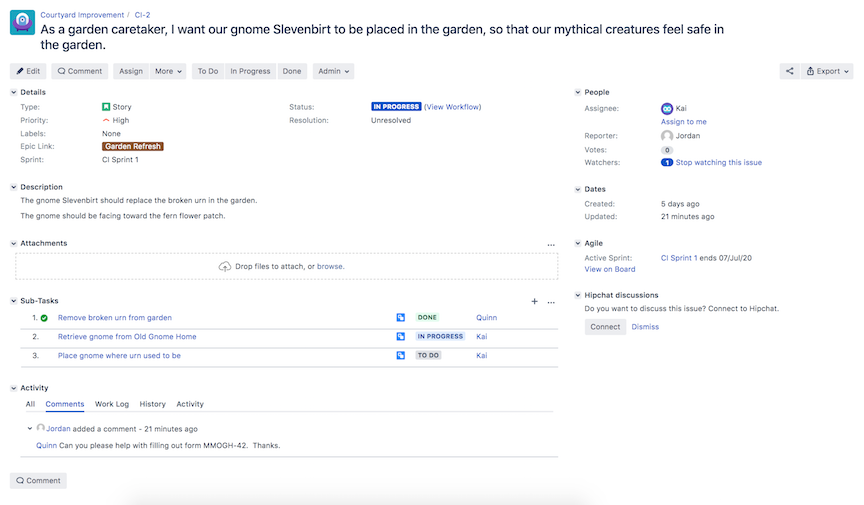Add a Comment to a Story
As your team works on the stories in your project, there will undoubtedly be discussion among the team. Jira comments are an excellent way to capture and facilitate discussion. Some uses of comments include:
A team member might have questions about a story. Comments enable your team to capture the questions and answers in the story itself, as well as capture subsequent discussion on the answers.
As your team works on a story, there may be important points that should be remembered about the story’s implementation that could be helpful to reference later.
If a story is being worked by multiple team members, comments can be useful to coordinate passing information between the members.
Let’s add a comment to one of your stories.
While working on the “gnome” story, Kai finds out that the Old Gnome Home requires a filled out MMOGH-42 form to release a gnome to your team’s custody. You know that Quinn has experience with this previously, so you add a comment to the story asking Quinn for helpful information. Capturing this in the story itself will avoid needing to search emails later.
Open the “gnome” story details pane. You can do this from the project backlog view or from the active sprint view by clicking on the story.
Scroll down the details pane to show the Comment section, or click on the “word bubble” icon along the left side of the details pane.

Click on the Comment button. This will open a comment editing box in the details pane.

In the comment, we want to specifically call out Quinn to ask Quinn to provide information. Calling out a specific user in a comment is referred to as an “@mention”, which is a way to draw that person’s attention to the comment. When you mention a user, they will get a notification.
In the comment text box, type “@”. Notice that a suggestion list of users appears below the comment text box. You can narrow the list by typing the first character of the person’s name after the “@”.

Select “Quinn” from the list of users. The name will show up as underlined in the comment. Finish typing your comment asking for help with the Old Gnome Home form.
There are numerous of options when adding a comment, such as including an attachment, formatting the comment text, and restricting visibility of the comment.

click Add to submit the comment.

Comments for a story can also be viewed and created from the full story details page. This can be a better view when there are numerous or long comments. Open that page to have a look. (Reminder: to open the full story details page, click on the story unique key link at the top of the detail panel.) On the story details page, you may need to scroll down.