Create a Story
Create a Story in Jira
Go back to the project backlog page if that is not the current view. Click the “Backlog” link in the left navigation pane to go there.
In the top menu for Jira, click on the Create button. This will open the Create Issue dialog.
At the top of the dialog, confirm that that the project is “Courtyard Improvement” and select “Story” as the issue type.
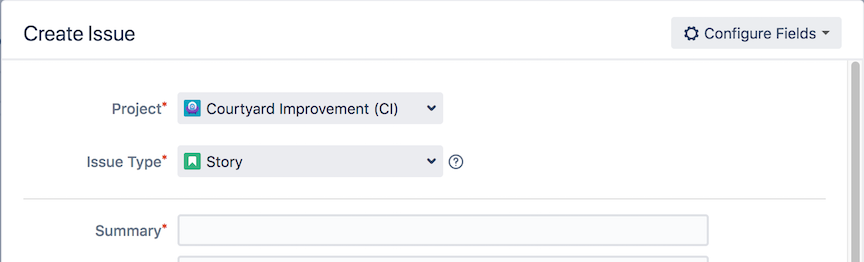
Next, let’s fill out the relevant information for the story:
- Summary – Enter the sentence for the story that was defined previously: “As a garden caretaker, I want our gnome Slevenbirt to be placed in the garden, so that our mythical creatures feel safe in the garden.”
- Reporter – Leave this as yourself.
- Description – Enter a description of what constitutes “done” for this user story. This is the acceptance criteria for the story to be considered complete and properly implemented.
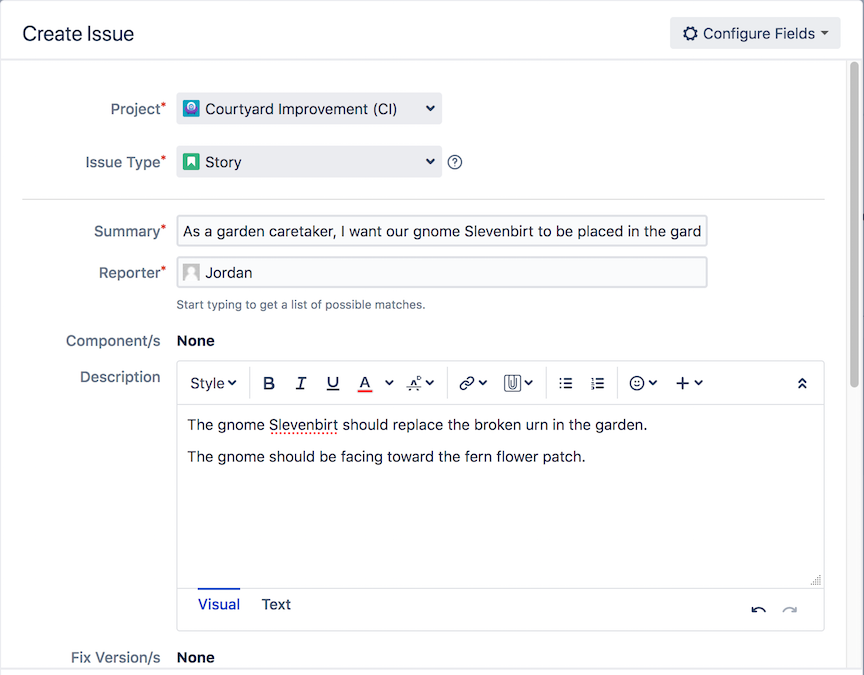
Scroll down in the dialog to show more fields. Set the priority of the story to “High” as this story is particularly important to the office manager.
Finally, we need to attach the story to the previously created epic. Click inside the Epic Link field. Jira will show a drop-down of epics to choose from. Select the “Garden Refresh” epic.
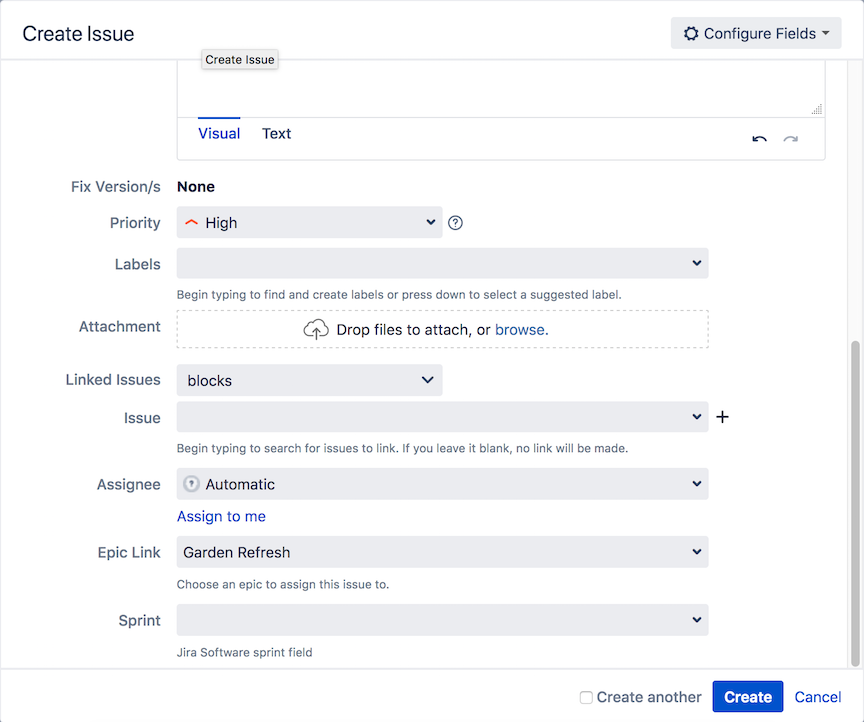
Click Create to create the story.
The story should appear as a row in the project backlog. Notice the epic label shown on the right side of the story summary.
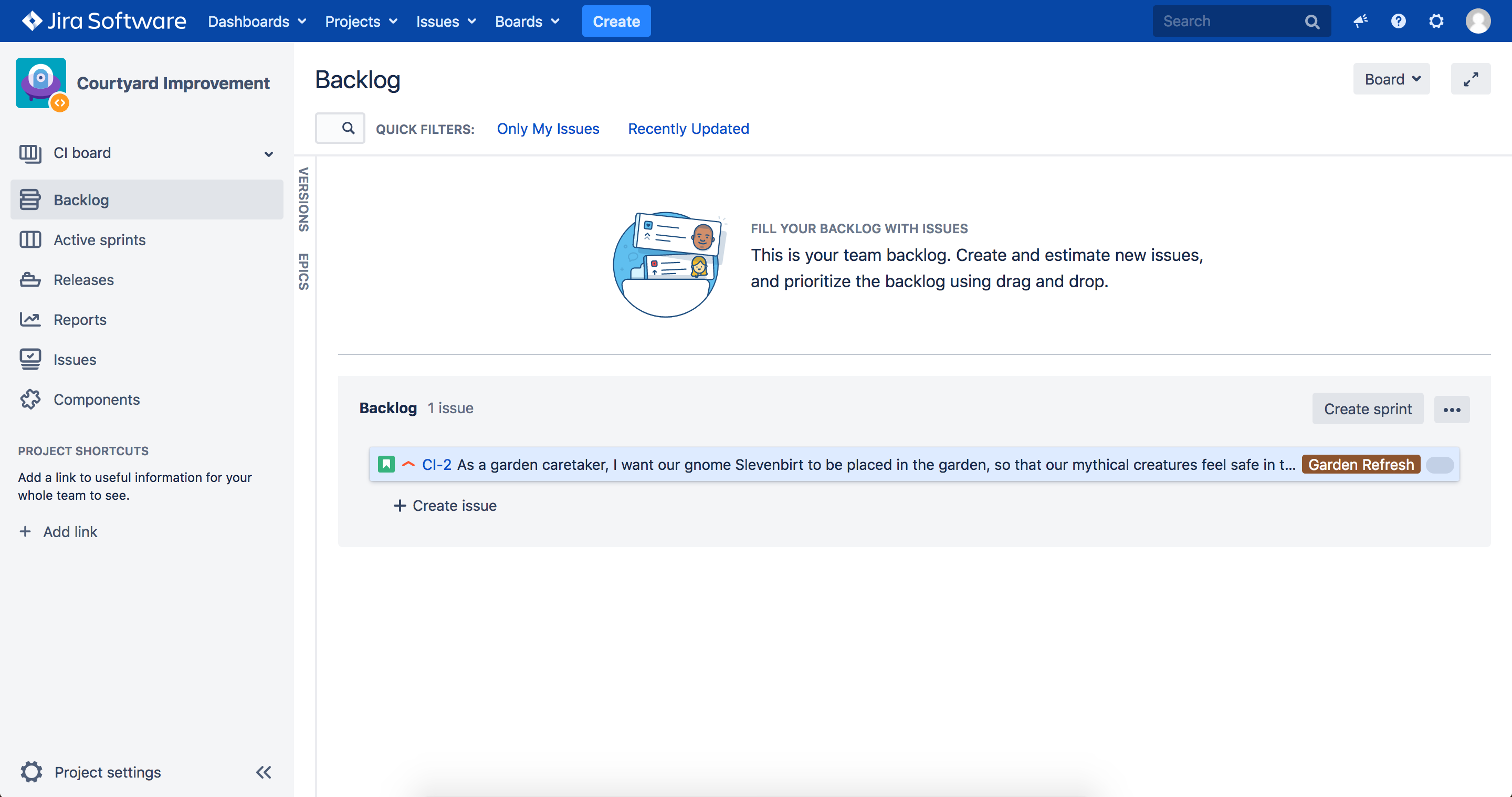
Click on the story in the backlog list to show the story details view on the right side of the page.
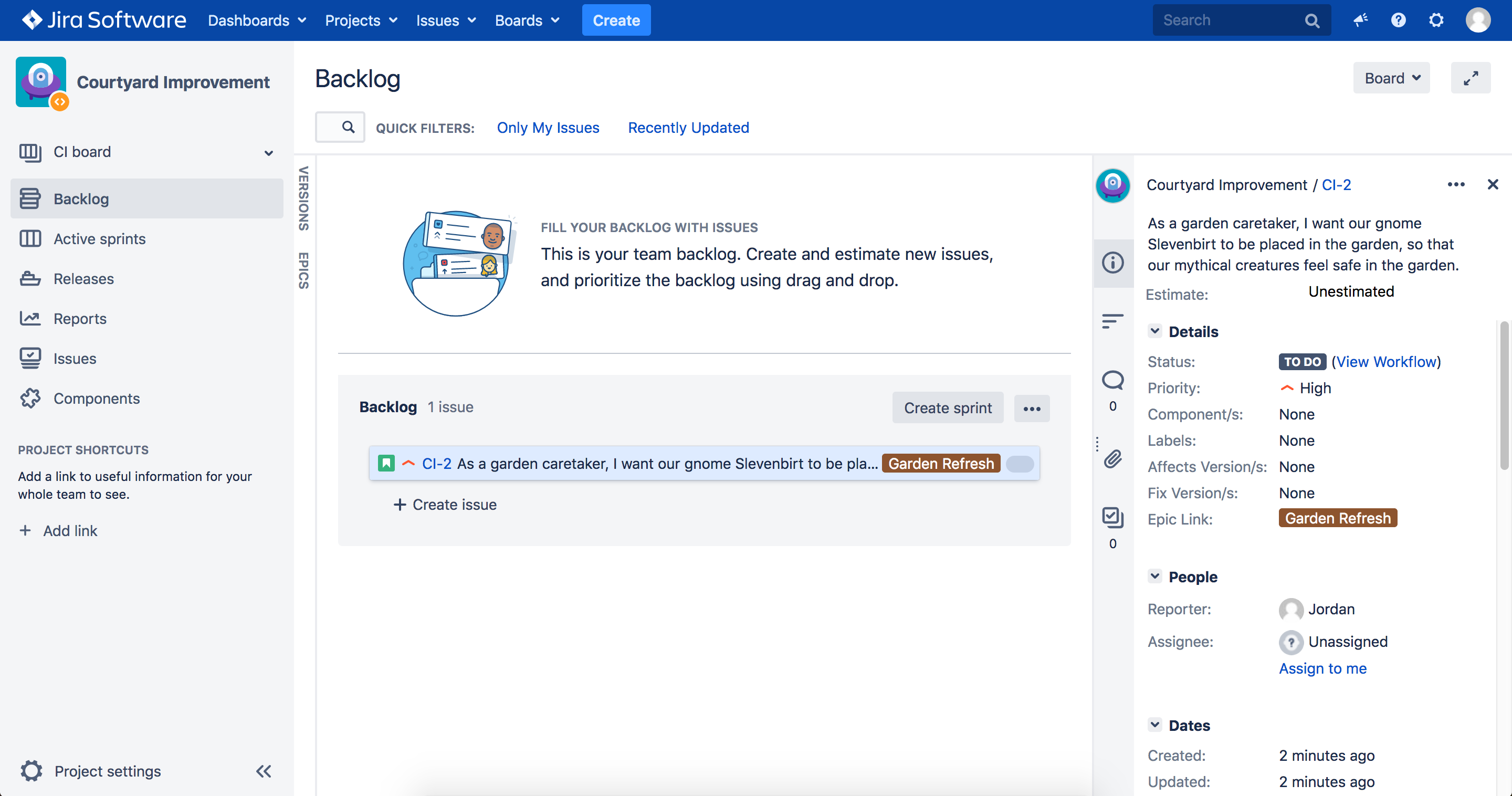
Next, let’s create sub-tasks for the story.